Integrating your car’s built-in remote system with your Genie garage door opener brings unparalleled convenience to your daily routine. No more fumbling for a separate remote – with systems like HomeLink and Car2U, your car itself becomes the key to your garage. These in-vehicle technologies, typically found with three buttons on your visor or overhead console, operate directly from your car’s power, eliminating the need for batteries. Genie garage door openers are designed to be fully compatible with both HomeLink and Car2U. HomeLink systems usually feature a single LED indicator and often display a house icon on the center button. Car2U systems are identifiable by three LED lights, one above each button.
HomeLink Buttons Car2U Buttons
Programming Your HomeLink® System for Genie Garage Doors
For detailed instructions in PDF format, you can refer to the HomeLink PDF Guide. A helpful video tutorial is also available here.
Step 1: Clear Existing HomeLink Programming
Start by clearing any previous programming from your HomeLink system. Press and hold the first and third buttons simultaneously for approximately 20 seconds. Watch for the indicator light to blink slowly at first, and then rapidly. Once it blinks rapidly, release both buttons.
Important Note: Clearing HomeLink will erase all previously programmed devices, including any existing garage door openers.
Step 2: Train HomeLink with Your Genie Remote Control
Decide which HomeLink button you want to use for your Genie garage door. Position your Genie remote control close to the HomeLink button, about two inches away. Press and hold the button on your Genie remote. While keeping the Genie remote button pressed, also press and hold your chosen HomeLink button. Continue holding both buttons until the HomeLink indicator light changes from a slow to a rapid blink. Once it blinks rapidly, release both buttons.
Step 3: Synchronize HomeLink with the Genie Garage Door Opener
The next steps vary slightly depending on whether you have a newer or older Genie garage door opener model.
For Newer Genie Garage Door Openers (with a Program Button):
- Locate the PROGRAM button on the powerhead unit of your Genie garage door opener. Press and hold this button until a round blue LED illuminates. Release the button. A long purple LED will then begin to flash.
- Press and hold the HomeLink button you programmed in Step 2 for two seconds, and then release. Repeat this press and release action on the same HomeLink button a second time. The long LED on the opener will flash blue and then turn off.
- Press the programmed HomeLink button again a few times. Your garage door should now activate.
For Older Genie Garage Door Openers (with a Learn Button):
- Find the learn code button on your Genie garage door opener’s powerhead. Press and release this button. A red LED will start blinking.
- Immediately press your desired HomeLink button once. The red LED on the opener will stop blinking and remain on.
- Press the same HomeLink button a second time. The red LED will turn off.
- Press the HomeLink button once more. Your garage door should now operate.
Note: For more detailed instructions, consult your vehicle’s owner’s manual, visit HomeLink’s official website, or the Genie Company website.
Programming Your Car2U® System with Genie Garage Door Openers
For comprehensive instructions in PDF format, refer to the Car2U PDF Guide.
Step 1: Reset Car2U to Factory Default Settings
Car2U systems come with pre-set defaults: Button 1 is typically configured for Genie® openers, Button 2 for LiftMaster®, and Button 3 for Wayne Dalton®.
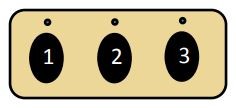 Car2U car garage opener buttons in a vehicle
Car2U car garage opener buttons in a vehicle
To reset your Car2U system to these factory defaults, press and hold buttons 1 and 3 simultaneously for 20 seconds. Continue holding until all three LED lights begin to flash.
Once all LEDs are flashing, release both buttons. Your Car2U system is now reset to its original factory settings.
Important Note: Resetting Car2U will erase any previously programmed garage door openers or devices.
Step 2: Program Car2U to Operate Your Genie Opener
The programming process for Car2U also depends on the model of your Genie garage door opener.
For Newer Genie Models:
- Press and hold the PROGRAM button on your Genie garage door opener’s powerhead until the round blue LED turns ON. Release the button. The long purple LED will then start flashing.
- Press and hold the Car2U button you’ve chosen for your Genie opener for two seconds, and release. Repeat this press and release action on the same Car2U button. The long LED will flash blue and then switch off.
- Press the programmed Car2U button a few more times to test. Your garage door should now respond.
For Older Genie Models:
- Locate the learn code button on your Genie garage door opener’s powerhead. Press and release this button – the red LED will begin to blink.
- Press your desired Car2U button once. The red LED will stop blinking and remain continuously lit.
- Press the same Car2U button one more time. The red LED will turn off.
- Press the Car2U button again to test. Your garage door should now be activated.
Step 3: Reassigning a Factory Default Button for a Genie Opener
If you wish to change a Car2U button that is not initially set for Genie (buttons 2 or 3 by default), follow these steps:
- Press and hold buttons 1 and 3 for just ONE SECOND and release. All three LEDs will light up solid red.
- Press and hold the button you want to reassign to Genie (either button 2 or 3). The LED corresponding to that button will start flashing. While still holding this button, press and release button 1, and then press and release button 1 again.
- Release the button you held in step 2 and wait for the LED to stop flashing. This button is now programmed for your Genie opener. Repeat Step 2 if you have a second Genie opener to program to another button.
Note: For further assistance, refer to your vehicle’s manual, visit learcar2u.com, or www.GenieCompany.com.