Integrating your Genie garage door opener with your car’s built-in remote system offers unparalleled convenience. No more fumbling for a separate remote – with HomeLink or Car2U, you can effortlessly open your garage door with the press of a button conveniently located in your vehicle. These in-car systems, powered by your car’s electrical system, eliminate the need for batteries, setting them apart from traditional handheld remotes. Genie garage door openers are designed to be fully compatible with both HomeLink and Car2U technologies, ensuring a seamless integration experience.
Vehicles equipped with HomeLink typically feature a single LED indicator, often accompanied by a house icon on the central button. Car2U systems are identifiable by three LED lights positioned above each of the three buttons. Understanding which system your car uses is the first step to successful programming.
HomeLink Buttons Car2U Buttons
Programming Your HomeLink System for Genie Garage Door Openers
Video tutorial available here.
Step 1: Clear Existing HomeLink Programming
Before programming a new garage door opener, it’s recommended to clear any previously programmed settings from your HomeLink system. This ensures a clean slate for the new Genie garage door opener.
To clear HomeLink:
- Press and hold the first and third buttons on your HomeLink system simultaneously.
- Continue holding both buttons for approximately 20 seconds. The indicator light on the HomeLink system will initially blink slowly, then transition to a rapid blink.
- Once the indicator light blinks rapidly, release both buttons. Your HomeLink system is now cleared and ready for new programming.
NOTE: Clearing the HomeLink system will erase all previously programmed garage door openers and other devices.
Step 2: Training HomeLink with Your Genie Remote
This step involves teaching your HomeLink system to recognize the signal from your Genie garage door opener remote.
- Select the HomeLink button you wish to use for your Genie garage door opener.
- Position your Genie remote approximately two inches away from the chosen HomeLink button.
- Press and hold the button on your Genie remote that you typically use to open your garage door.
- While still holding the Genie remote button, immediately press and hold the selected HomeLink button in your car.
- Maintain pressure on both buttons simultaneously until the indicator light on the HomeLink system begins to blink, first slowly and then rapidly. Once it blinks rapidly, release both buttons. This indicates that HomeLink has learned the frequency from your Genie remote.
Step 3: Programming HomeLink to Your Genie Garage Door Opener
The final step involves synchronizing your HomeLink system with your Genie garage door opener unit. The process differs slightly depending on whether you have a newer or older Genie model.
For Newer Genie Garage Door Openers with a Program Button:
Newer Genie openers are equipped with a “Program” button, typically found on the powerhead unit of the opener in your garage.
- Locate the PROGRAM button on your Genie garage door opener powerhead. Press and hold this button until a round blue LED illuminates. Once the blue LED is ON, release the PROGRAM button. A long purple LED will then begin to flash, indicating the opener is in programming mode.
- Within 30 seconds of pressing the Program button, press and hold the chosen HomeLink button in your car for two seconds, then release. Repeat this press-and-release sequence a second time. The long LED on the garage door opener will flash blue and then turn off, signaling successful code learning.
- To finalize the programming and test the connection, press the programmed HomeLink button a few more times. Your Genie garage door should now activate and open or close.
For Older Genie Garage Door Openers with a Learn Button:
Older Genie openers utilize a “Learn Code” button, often red in color, located on the powerhead.
- Locate the learn code button on your Genie garage door opener powerhead. Press and release this button. A red LED indicator light will begin to blink, indicating the unit is ready to learn a new code.
- Within 30 seconds of pressing the learn button, press and hold the desired HomeLink button in your car for one second, then release. The red LED on the garage door opener will stop blinking and remain illuminated steadily.
- Press and release the same HomeLink button a second time. The red LED on the garage door opener will turn off.
- Press the programmed HomeLink button once more to test. Your Genie garage door should now respond and move.
NOTE: For more detailed instructions or troubleshooting, refer to your vehicle’s owner’s manual, visit www.homelink.com, or consult the Genie Company website at www.GenieCompany.com.
Programming Your Car2U System for Genie Garage Door Openers
Car2U systems come with pre-set factory default settings for each button, with Button 1 typically configured for Genie brand openers. However, reprogramming may be necessary or desired.
Car2U Default Settings:
- Button 1 = Genie® Manufactured Openers
- Button 2 = LiftMaster® Manufactured Openers
- Button 3 = Wayne Dalton® Manufactured Openers
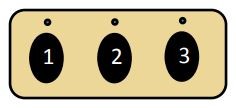 Car2U buttons for opening a garage door. Alt text: Close up of Car2U in-car remote buttons. Three black buttons are shown with three LED lights above them.
Car2U buttons for opening a garage door. Alt text: Close up of Car2U in-car remote buttons. Three black buttons are shown with three LED lights above them.
Step 1: Resetting Car2U to Factory Default Settings (Optional)
If you wish to start with a clean slate or are experiencing issues, you can reset your Car2U system to its factory default settings.
- Press and hold buttons 1 and 3 on your Car2U system simultaneously for approximately 20 seconds.
- Continue holding until all three LED lights above the buttons begin to flash.
- Once all three LEDs are flashing, release both buttons. The Car2U system is now reset to its original factory default settings.
NOTE: Resetting Car2U will erase all previously programmed garage door openers and settings.
Step 2: Programming Car2U to Your Genie Garage Door Opener
Similar to HomeLink, programming Car2U involves synchronizing it with your Genie opener, with slight variations for newer and older Genie models.
For Newer Genie Models with a Program Button:
- Press and hold the PROGRAM button on your Genie garage door opener powerhead until the round blue LED illuminates and stays ON. Release the button. The long purple LED will begin to flash, indicating programming mode.
- Within 30 seconds, press and hold the Car2U button you want to program for your Genie opener for two seconds and release. Repeat this press-and-release sequence a second time. The long LED on the garage door opener will flash blue and then turn off, confirming code learning.
- Press the programmed Car2U button a few more times to test. Your Genie garage door should now respond.
For Older Genie Models with a Learn Button:
- Press and release the learn code button on your Genie garage door opener powerhead. The red LED will start blinking.
- Within 30 seconds, press the desired Car2U button one time. The red LED will stop blinking and stay on.
- Press the same Car2U button one more time. The red LED will turn off.
- Test the programming by pressing the Car2U button again. The garage door should now activate.
Step 3: Changing Factory Default Button for a Genie Opener (If Needed)
If you want to use a Car2U button other than Button 1 for your Genie opener, or if Button 1 is not working as expected with your Genie opener, you can change the factory default button assignment.
- Press and hold buttons 1 & 3 on your Car2U system for ONE SECOND and release. All three LEDs will illuminate solid red.
- Press and hold the button you want to reassign to Genie (either button 2 or 3). The corresponding LED above that button will start to flash. While continuing to hold this button, press and release button 1, then press and release button 1 again.
- Release the button you held in step 2 and wait for the LED to stop flashing. This button is now configured for your Genie opener. Repeat Step 2 if you need to program a second Car2U button for another Genie opener.
NOTE: For further assistance, consult your vehicle’s manual, visit learcar2u.com, or visit the Genie Company website at www.GenieCompany.com.
-image:Pexels
