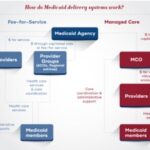The Compustar 2WT11R-SS is a sophisticated 2-way LCD remote, offering up to 3 miles of range and confirmation for your vehicle commands. Knowing how to program this remote to your car is essential for seamless operation and taking full advantage of its features. This guide will walk you through the steps to program your Compustar 2WT11R-SS remote, ensuring you can control your vehicle with confidence.
Understanding Your Compustar 2WT11R-SS Remote
Before diving into the programming process, let’s appreciate what the Compustar 2WT11R-SS remote offers. This remote is designed for convenience and security, featuring:
- 2-Way LCD Confirmation: Get visual and audible confirmation right on your remote screen when you send commands to your vehicle.
- Extended 3-Mile Range: Control your vehicle from a considerable distance thanks to Digital Spread Spectrum (DSS) technology.
- Keyless Entry: Lock and unlock your doors remotely.
- Remote Start: Start your engine to pre-heat or pre-cool your car.
- Trunk Release: Pop your trunk or activate your power liftgate with a button press.
- Auxiliary Control: Customize for heated seats, defrosters, and more (system dependent).
- 2nd Car Mode: Program this single remote to control two different vehicles equipped with Compustar systems.
- Rechargeable Battery: USB rechargeable for convenience and longevity.
- Water-Resistant Casing: Durable design to withstand daily use.
Step-by-Step Guide to Programming Your 2WT11R-SS Remote
Programming your Compustar 2WT11R-SS remote typically involves a simple procedure. However, always refer to your vehicle’s specific Compustar system manual for the most accurate instructions, as steps can slightly vary depending on your exact installation and vehicle model.
Here are general steps to guide you through the programming process:
-
Preparation is Key:
- Ensure your vehicle is turned off.
- Locate your vehicle’s Compustar control module. This is usually hidden under the dash. You may need to consult your installation paperwork to find its exact location. Sometimes, momentarily pressing the valet/override button connected to the module is required to initiate programming.
-
Enter Programming Mode:
- Turn your vehicle’s ignition key to the “ON” position, then immediately back to the “OFF” position. Do this quickly three times (ON-OFF-ON-OFF-ON-OFF).
- After the third key cycle, leave the key in the “OFF” position.
- Listen for a chirp from your vehicle. This chirp indicates that the system has entered programming mode.
-
Program the Remote:
- Within 5-10 seconds of hearing the chirp, press and hold the LOCK button on your Compustar 2WT11R-SS remote until you hear another chirp from the vehicle. This chirp confirms that the remote’s signal has been successfully learned by the system.
-
Test and Confirmation:
- After the confirmation chirp, try using the remote to lock and unlock your doors, and attempt to remote start your vehicle to ensure the programming was successful.
- If the remote functions correctly, the programming is complete. If it doesn’t work, repeat the steps above, ensuring you are following them precisely and within the time limits.
Troubleshooting Tips
- No Chirp: If you don’t hear a chirp after cycling the ignition, ensure you are cycling it quickly enough and that your vehicle’s ignition is indeed turning “ON” and “OFF” correctly. Double-check if the valet/override button needs to be pressed first.
- Remote Not Responding: Make sure the remote’s battery is charged. Try repeating the programming steps more slowly and deliberately. If issues persist, consult your Compustar system’s installation manual or seek professional assistance.
- Multiple Remotes: To program additional remotes, repeat steps 3 and 4 for each remote immediately after successfully programming the first one, while the system is still in programming mode.
Conclusion
Programming your Compustar 2WT11R-SS remote to your car is generally a straightforward process. By following these steps and consulting your specific system documentation, you should be able to quickly get your remote working and enjoy the convenience and security it offers. If you encounter any difficulties, remember that professional installation and support are always available to ensure your Compustar system operates flawlessly.