Integrating your car’s remote system with your Genie garage door opener brings convenience and simplicity to your daily routine. No more fumbling for a separate remote – with systems like HomeLink and Car2U, your car itself becomes the key to your garage. These in-vehicle technologies, often found as three buttons typically located on your visor or overhead console, operate directly from your car’s power, eliminating the need for batteries and providing a reliable way to access your garage. Genie garage door openers are designed to be fully compatible with both HomeLink and Car2U. HomeLink systems are identifiable by a single LED indicator and often feature a house icon on the center button, while Car2U systems have three LEDs, one above each button.
To get started with programming your car to your Genie garage door opener, let’s explore the steps for both HomeLink and Car2U systems.
Programming Your HomeLink System to a Genie Garage Door Opener
For vehicles equipped with HomeLink, follow these instructions to seamlessly link your car to your Genie garage door opener.
Step 1: Clear Existing HomeLink Programming
Begin by clearing any previously programmed settings from your HomeLink system. This ensures a clean slate for programming your Genie opener. To clear HomeLink, press and hold the first and third buttons simultaneously. Keep holding them down until the indicator light on the HomeLink system starts blinking slowly and then rapidly. This process usually takes about 20 seconds. Once the indicator blinks rapidly, release both buttons.
Note: Clearing HomeLink will erase all previously programmed devices. You will need to reprogram any other garage door openers or devices you had connected.
Step 2: Train HomeLink with Your Genie Remote Control
Next, you need to teach your HomeLink system to recognize the signal from your Genie garage door remote. Select the HomeLink button you wish to use for your Genie garage door. Position your Genie remote approximately two inches away from the chosen HomeLink button. Press and hold the button on your Genie remote that you typically use to open your garage door. While still holding the Genie remote button, immediately press and hold the selected HomeLink button. Continue to hold both buttons until the indicator light on the HomeLink system changes from a slow blink to a rapid blink. Once it blinks rapidly, release both buttons.
Step 3: Program HomeLink to Your Genie Garage Door Opener
Now, you’ll synchronize your HomeLink system with the Genie garage door opener unit itself. The procedure varies slightly depending on whether you have a newer or older Genie model.
For Newer Genie Garage Door Openers (with a Program Button):
- Locate the PROGRAM button on the powerhead unit of your Genie garage door opener. Press and hold this button until a round blue LED illuminates. Once lit, release the PROGRAM button. A long purple LED will then begin to flash.
- Immediately press and hold the HomeLink button you programmed in Step 2 for two seconds, and then release. Repeat this press-and-release sequence on the same HomeLink button one more time. The long LED on the opener unit should flash blue and then turn off.
- Test the connection by pressing the programmed HomeLink button a few more times. Your Genie garage door should now activate. If the door doesn’t move on the first try, continue pressing the button a few more times.
For Older Genie Garage Door Openers (with a Learn Button):
- Find the learn code button on your Genie garage door opener’s powerhead. Press and release this button. A red LED indicator will start to blink.
- Within 30 seconds of pressing the learn button, press and release the HomeLink button you programmed in Step 2 one time. The red LED on the opener unit should stop blinking and remain on.
- Press and release the same programmed HomeLink button a second time. The red LED should now turn off.
- Test the programming by pressing the HomeLink button again. Your Genie garage door should now open or close.
For further assistance, consult your vehicle’s owner’s manual, visit HomeLink’s official website, or the Genie Company website.
Programming Your Car2U System to a Genie Garage Door Opener
If your vehicle is equipped with Car2U, these steps will guide you through programming it to operate your Genie garage door opener.
Step 1: Reset Car2U to Factory Default Settings
Car2U systems come with default settings that assign specific garage door opener brands to each button. To ensure smooth programming with your Genie opener, it’s best to reset the system to its factory defaults. The default settings are: Button 1 for Genie, Button 2 for LiftMaster, and Button 3 for Wayne Dalton. However, resetting ensures a clean programming process.
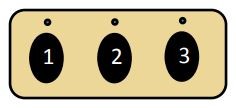 Car2U buttons to program your car to Genie garage door opener, located in the car overhead console
Car2U buttons to program your car to Genie garage door opener, located in the car overhead console
To reset Car2U, press and hold buttons 1 and 3 simultaneously for approximately 20 seconds, or until all three LED indicators above the buttons begin to flash. Once they start flashing, release both buttons. The Car2U system is now reset to factory default settings.
Note: Resetting Car2U will erase all previously programmed garage door openers. You’ll need to reprogram any other openers you had set up.
Step 2: Program Car2U to Your Genie Opener
The programming process for Car2U to your Genie opener is similar to HomeLink, with slight variations depending on the age of your Genie opener model.
For Newer Genie Models (with a Program Button):
- Locate the PROGRAM button on your Genie garage door opener’s powerhead. Press and hold it until the round blue LED turns ON, then release the button. The long purple LED will start flashing.
- Press and hold the Car2U button you wish to program for your Genie opener for two seconds, and then release. Repeat this press-and-release sequence on the same Car2U button. The long LED on the opener should flash blue and then turn off.
- Test the programming by pressing the programmed Car2U button a few times until your garage door moves.
For Older Genie Models (with a Learn Button):
- Press and release the learn code button on your Genie garage door opener’s powerhead. The red LED will begin to blink.
- Press the desired Car2U button one time. The red LED should stop blinking and stay on.
- Press the same Car2U button one more time. The red LED will go out.
- Test by pressing the Car2U button again to see if your garage door activates.
Step 3: Changing Factory Default Button for a Genie Opener (Car2U Specific)
If you wish to use a Car2U button other than button 1 for your Genie opener (perhaps you have multiple Genie openers or prefer a different button), you can change the default button assignment.
- Press and hold buttons 1 and 3 for just ONE SECOND and release. All three LEDs will light up solid red.
- Press and hold the button you want to reassign to Genie (button 2 or 3). The LED above that button will start to flash. While continuing to hold this button, press and release button 1, and then press and release button 1 again.
- Release the button you were holding in step 2 and wait for the LED to stop flashing. This button is now configured for your Genie opener. Repeat this step if you need to program another Car2U button for a second Genie opener.
For additional support, refer to your vehicle’s manual, visit learcar2u.com, or www.GenieCompany.com.
By following these steps, programming your car to your Genie garage door opener, whether using HomeLink or Car2U, is a straightforward process. Enjoy the added convenience of controlling your garage door directly from your vehicle!
