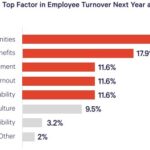Losing or needing to replace your Toyota Camry car remote is a common inconvenience. Fortunately, programming a new remote for your Toyota Camry, especially models like the 2003 version mentioned in the original post, can often be done at home without a trip to the dealership. This guide will walk you through the process of how to program your Toyota Camry car remote, aiming to provide a clear and helpful solution.
The following steps are based on standard procedures and user experiences, designed to help you program a new keyless remote for your Toyota Camry. Keep in mind that specific steps might slightly vary depending on the exact year and model of your Camry, but these instructions are generally applicable, particularly for models around the 2003 era.
Step-by-Step Programming Instructions:
-
Preparation is Key: Begin with your driver’s side door open and unlocked. Ensure you have your new, unprogrammed remote and your Camry key ready.
-
Initiate the Programming Sequence:
- Insert your key into the ignition.
- Remove the key from the ignition twice in quick succession.
-
Door Cycling:
- Close the driver’s side door, then open it twice in quick succession.
-
Continue the Key and Door Sequence:
- Insert the key into the ignition once.
- Remove the key from the ignition.
-
More Door Cycling:
- Close the driver’s side door, then open it twice in quick succession again.
-
Enter Programming Mode:
- Insert the key into the ignition.
- Close the driver’s side door.
- Turn the ignition key to the “ON” position and then back to the “LOCK” position. For ADD mode (to add a remote without erasing existing ones), do this once. For REWRITE mode (to erase existing remotes and program only the new one), repeat this turn twice.
- Remove the key from the ignition.
-
Confirmation of Programming Mode: If you’ve successfully entered programming mode, the car locks should cycle automatically. This indicates that your Toyota Camry is now ready to learn the new remote’s signal.
-
Programming the Remote:
- On the remote you are programming, press and hold both the “Lock” and “Unlock” buttons simultaneously for about 1.5 seconds.
- Release both buttons.
- Immediately press and hold only the “Lock” button for 2 seconds.
-
Final Confirmation: If the programming is successful, the car locks should cycle once again. If the locks cycle twice, it may indicate that the programming was not successful, or there was an error.
Troubleshooting and Tips:
-
No Response After Programming Mode? As the original poster experienced, sometimes the car enters programming mode (locks cycle), but there’s no response after pressing buttons on the remote. Here are a few potential reasons and solutions:
- Remote Compatibility: Ensure the remote you purchased is specifically designed for your Toyota Camry year and model. Even remotes that look similar might operate on different frequencies or protocols. Double-check the part number or compatibility information provided by the seller.
- Battery Issues: While it might seem obvious, ensure the batteries in your new remotes are fresh and correctly installed. Even new remotes can sometimes come with weak batteries.
- Receiver Problems: In rare cases, the issue might be with the car’s receiver module. However, if your old remote was working, this is less likely.
- Procedure Accuracy: Carefully re-read and re-attempt the programming steps. Timing and sequence are crucial in these procedures. It might be helpful to have someone read the steps aloud to you as you perform them.
- Mode Selection (ADD vs. REWRITE): Try both ADD and REWRITE modes. Sometimes, even if you intend to just add a remote, the REWRITE mode might work if there’s an issue with recognizing the “ADD” command.
-
Seek Professional Help: If you’ve tried these steps multiple times and are still facing issues, it might be time to consult a professional locksmith or your local Toyota dealership. They have specialized tools and diagnostic equipment that can pinpoint the problem and program your remote.
Programming your Toyota Camry car remote yourself can save you time and money. By following these steps carefully and considering potential troubleshooting tips, you should be able to get your new remote working smoothly.