Integrating your car’s built-in remote system with your Genie garage door opener offers unparalleled convenience. No more fumbling for a separate remote – with systems like HomeLink and Car2U, opening your garage door is as simple as pressing a button on your visor or overhead console. These in-car technologies are powered directly by your vehicle, eliminating the need for batteries and ensuring you always have a reliable way to access your garage. Both HomeLink and Car2U are widely compatible with Genie garage door openers, making setup straightforward for most users. This guide will walk you through the process of programming your car’s remote system to seamlessly work with your Genie garage door opener, enhancing your daily convenience and streamlining your home access.
Understanding In-Car Garage Door Opener Systems: HomeLink and Car2U
HomeLink and Car2U are the two primary in-vehicle systems designed to operate your garage door. These systems are integrated directly into your car, typically featuring three programmable buttons located on the visor or the ceiling console. While both serve the same core function, there are subtle visual differences to help you identify which system your car uses.
Cars equipped with HomeLink usually have a single LED indicator that serves all three buttons. Often, you’ll find a house icon printed on or near the center button, visually representing its home automation function.
Car2U systems, on the other hand, are identifiable by having three separate LED lights, one positioned directly above each of the three buttons. This distinct LED configuration makes Car2U easily recognizable.
Both systems offer the significant advantage of operating without batteries. Powered by your car’s electrical system, HomeLink and Car2U are always ready to use whenever your car is running, providing a dependable and integrated solution for garage door access. Programming either system to your Genie garage door opener involves a similar process, which we will detail in the following sections.
Programming Your HomeLink System to Your Genie Garage Door Opener
Programming your HomeLink system involves a straightforward three-step process: clearing any existing programs, training HomeLink with your Genie remote, and finally, programming HomeLink to recognize your Genie garage door opener unit.
Step 1: Clearing HomeLink Memory
Before programming a new garage door opener, it’s recommended to clear the HomeLink memory. This ensures a clean slate and prevents potential conflicts with previously programmed devices.
To clear HomeLink, press and hold the first and third buttons simultaneously. Keep holding them down until the indicator light on the HomeLink system begins to blink slowly, and then rapidly. This process usually takes about 20 seconds. Once the indicator blinks rapidly, release both buttons.
NOTE: Clearing the HomeLink system will erase all previously programmed garage door openers and other devices. You will need to reprogram all desired devices after clearing the memory.
Step 2: Training HomeLink with Your Genie Remote
Next, you need to train your HomeLink button to recognize the signal from your Genie handheld remote.
Choose the HomeLink button you wish to use for your Genie garage door opener. Position your Genie remote approximately two inches away from the chosen HomeLink button in your car.
Press and hold the button on your Genie remote that you typically use to open your garage door. While still holding the Genie remote button, press and hold the chosen HomeLink button in your car.
Continue holding both buttons until the indicator light on the HomeLink system changes from a slow blink to a rapid blink. Once it blinks rapidly, release both buttons. This indicates that HomeLink has successfully learned the frequency signal from your Genie remote.
Step 3: Programming HomeLink to Your Genie Opener
The final step involves programming your HomeLink system to communicate directly with your Genie garage door opener unit. The process varies slightly depending on whether you have a newer or older Genie opener model.
For Newer Genie Garage Door Openers (with a Program Button)
Newer Genie openers are equipped with a “Program” button, typically located on the powerhead unit of the opener in the garage.
- Locate the PROGRAM button on your Genie garage door opener’s powerhead. Press and hold this button until a round blue LED light turns ON. Once the blue LED is lit, release the button. A long purple LED will then begin to flash, indicating the opener is in programming mode.
- Immediately return to your car and press the chosen HomeLink button for two seconds and then release. Repeat this process by pressing the same HomeLink button again for two seconds and releasing.
- Observe the long LED on the garage door opener unit. It should flash blue and then turn off, indicating successful programming.
- To finalize and test the connection, press the programmed HomeLink button a few more times. Your Genie garage door should now activate and open or close. If the door doesn’t move on the first try, continue pressing the HomeLink button a few more times to ensure successful synchronization.
For Older Genie Garage Door Openers (with a Learn Button)
Older Genie openers utilize a “Learn Code” or “Smart” button, often red in color, instead of a Program button.
- Locate the learn code button on your Genie garage door opener’s powerhead. Press and release this button. A red LED light near the button will begin to blink, indicating it’s in learn mode. You typically have about 30 seconds to complete the next steps once this button is pressed.
- Immediately press the desired HomeLink button in your car one time. The red LED on the garage door opener should stop blinking and remain on solid.
- Press the same HomeLink button one more time. The red LED on the garage door opener should now turn off.
- Test the programming by pressing the HomeLink button again. Your Genie garage door should now respond and move. If not, repeat the steps to ensure proper programming.
NOTE: For more detailed instructions or troubleshooting tips, consult your motor vehicle’s owner’s manual or visit the official HomeLink website at www.homelink.com. You can also find helpful resources on the Genie Company website at www.GenieCompany.com.
Programming Your Car2U System to Your Genie Garage Door Opener
Similar to HomeLink, programming your Car2U system to your Genie garage door opener involves a few key steps, starting with resetting the system to its default settings if needed.
Step 1: Resetting Car2U to Factory Default
Car2U systems come with factory default settings that pre-assign certain buttons to specific garage door opener brands. Button 1 is typically set for Genie openers. If you are programming Button 1 for a Genie opener, you might skip this reset step. However, if you are using Button 2 or 3, or experiencing issues, resetting to default is a good starting point.
The default Car2U button assignments are:
- Button 1: Genie® Manufactured Openers
- Button 2: LiftMaster® Manufactured Openers
- Button 3: Wayne Dalton® Manufactured Openers
To reset Car2U to these factory defaults, press and hold buttons 1 and 3 simultaneously for approximately 20 seconds. Continue holding until all three LEDs above the buttons begin to flash. Once they start flashing, release both buttons. The Car2U system is now reset to its factory default settings.
NOTE: Resetting the Car2U system will erase all previously programmed garage door openers and other devices.
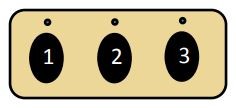 Car2U buttons for opening a garage door, featuring three distinct LEDs above each button
Car2U buttons for opening a garage door, featuring three distinct LEDs above each button
Step 2: Programming Car2U to Your Genie Opener
Programming Car2U to your Genie opener mirrors the HomeLink process, with slight variations depending on your Genie opener model.
For Newer Genie Models (with Program Button)
- Press and hold the PROGRAM button on your Genie garage door opener’s powerhead until the round blue LED light turns ON. Release the button. The long purple LED will begin flashing, indicating programming mode.
- In your car, press and hold the Car2U button you wish to program for Genie for two seconds, and then release. Repeat this press-and-release sequence on the same Car2U button one more time.
- Observe the long LED on your Genie opener. It should flash blue and then turn off, indicating successful programming.
- Test the connection by pressing the programmed Car2U button a few times. Your Genie door should now activate.
For Older Genie Models (with Learn Button)
- Press and release the learn code button on your Genie garage door opener powerhead. The red LED will begin to blink.
- Press the desired Car2U button in your car one time. The red LED on the Genie opener will stop blinking and stay on.
- Press the same Car2U button one more time. The red LED on the Genie opener will go out.
- Press the Car2U button again to test. Your Genie garage door should now operate.
Step 3: Changing Factory Default Button for a Genie Opener
If you wish to use Car2U button 2 or 3 for your Genie opener and want to ensure it’s correctly configured, you can manually set a button for Genie.
- Press and hold Car2U buttons 1 and 3 for just ONE SECOND, and then release. All three LEDs above the buttons will light up solid red.
- Decide which button (2 or 3) you want to assign to Genie. Press and hold that button. The corresponding LED will begin to flash. While still holding this button, press and release button 1. Then, press and release button 1 again.
- Release the button you are holding (button 2 or 3). Wait for the LED to stop flashing. This Car2U button is now configured for your Genie opener. Repeat this step if you want to program another button for a second Genie opener.
NOTE: For further assistance, refer to your vehicle’s owner’s manual, visit the Car2U website at learcar2u.com, or the Genie Company website at www.GenieCompany.com.
By following these steps, you can successfully program your car’s built-in remote system to your Genie garage door opener, adding a significant layer of convenience to your daily routine. Enjoy the ease of accessing your garage with just a press of a button in your car!