Integrating your car’s built-in remote system with your Genie garage door opener offers unparalleled convenience. No more fumbling for a separate remote – with systems like HomeLink and Car2U, your garage door opens with the press of a button on your visor or overhead console. These in-car technologies are powered directly by your vehicle, eliminating the need for batteries, unlike traditional handheld remotes. Good news for Genie users: Genie garage door openers are fully compatible with both HomeLink and Car2U. HomeLink systems typically feature a single LED indicator and often display a house icon on the central button, while Car2U systems are identifiable by three LED lights positioned above each button.
Programming Your HomeLink® System for Genie Garage Doors
For detailed instructions in PDF format, you can refer to Genie’s HomeLink Guide. A helpful video tutorial is also available here.
Step 1: Clearing Your HomeLink System
Before programming a new garage door opener, it’s recommended to clear any previous settings from your HomeLink system. To do this, press and hold the first and third buttons simultaneously. Keep holding until the HomeLink indicator light changes from a slow blink to a rapid blink. This process usually takes about 20 seconds. Once the indicator blinks rapidly, release both buttons.
Important Note: Clearing HomeLink will erase all previously programmed devices, so you’ll need to reprogram any other garage door openers or devices linked to your HomeLink system.
Step 2: Training HomeLink with Your Genie Remote
Next, you need to teach your HomeLink system to recognize the signal from your Genie garage door remote. Start by selecting the HomeLink button you wish to use for your Genie garage door. Position your Genie remote approximately two inches away from the chosen HomeLink button. Press and hold the button on your Genie remote that you typically use to open your garage door. While still holding the Genie remote button, press and hold the selected HomeLink button. Continue holding both buttons until the HomeLink indicator light transitions from a slow blink to a faster blink, and then release both buttons.
Step 3: Programming HomeLink to Your Genie Garage Door Opener
The final step involves syncing HomeLink with your Genie garage door opener unit itself. The procedure varies slightly depending on whether you have a newer or older Genie model.
For Newer Genie Garage Door Openers with a “Program” Button
Newer Genie openers are equipped with a “PROGRAM” button on the powerhead unit (the motor unit on your garage ceiling).
- Locate the “PROGRAM” button on your Genie opener’s powerhead. Press and hold this button until a round blue LED illuminates. Once it’s lit, release the button. A long purple LED will then begin to flash.
- Immediately press and hold the HomeLink button you programmed in Step 2 for two seconds, then release. Repeat this press-and-release sequence one more time. After the second press, the long LED on your garage door opener will flash blue and then turn off.
- To finalize the programming, press the HomeLink button you programmed a few more times. Your garage door should now activate. If it doesn’t respond on the first try, continue pressing the HomeLink button a few more times.
For Older Genie Garage Door Openers with a “Learn” Button
Older Genie models typically have a “learn code” or simply “learn” button, often red in color.
- Find the “learn code” button on your Genie opener’s powerhead. Press and release this button. A red LED indicator light will start blinking.
- Within 30 seconds of pressing the “learn” button, press the HomeLink button you programmed in Step 2 once. The red LED on the opener should stop blinking and remain on.
- Press the same HomeLink button a second time. The red LED will now turn off.
- Press your programmed HomeLink button again to test. Your Genie garage door should now open or close.
Note: For more detailed instructions and troubleshooting tips, consult your vehicle’s owner’s manual, visit HomeLink’s official website, or the Genie Company website.
Programming Your Car2U® System for Genie Garage Doors
For in-depth instructions on programming Car2U, you can access the detailed PDF guide here.
Step 1: Resetting Car2U to Factory Default Settings
Car2U systems come with factory default settings where each button is pre-assigned to specific garage door opener brands. Button 1 is typically set for Genie openers. However, resetting to default can be a good starting point.
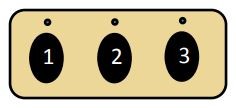 Car2U car buttons on the ceiling for programming a Genie garage door opener
Car2U car buttons on the ceiling for programming a Genie garage door opener
- To reset, press and hold buttons 1 and 3 on your Car2U system simultaneously for about 20 seconds. Keep holding until all three LED lights above the buttons begin to flash.
- Once the LEDs are flashing, release both buttons. Your Car2U system is now reset to its factory default settings.
Important Note: Resetting Car2U will erase all previously programmed garage door openers.
Step 2: Programming Car2U to Your Genie Opener
Similar to HomeLink, programming Car2U involves a slightly different process for newer and older Genie garage door opener models.
For Newer Genie Models with a “Program” Button
- Locate the “PROGRAM” button on your Genie garage door opener powerhead. Press and hold it until the round blue LED turns ON, then release. The long purple LED will start flashing.
- Press and hold the Car2U button you want to program for your Genie opener for two seconds, and then release. Repeat this press-and-release action once more. The long LED on the opener will flash blue and then switch off.
- Press the programmed Car2U button a few times to test. Your garage door should now respond.
For Older Genie Models with a “Learn” Button
- Locate the “learn code” button on your Genie garage door opener powerhead. Press and release it – the red LED will begin to blink.
- Within 30 seconds, press the desired Car2U button one time. The red LED will stop blinking and remain lit.
- Press the same Car2U button one more time. The red LED will turn off.
- Press the Car2U button again to operate your garage door.
Step 3: Changing the Factory Default Button for a Genie Opener
If you wish to use a Car2U button other than button 1 for your Genie opener (or if button 1 isn’t working as expected), you can change the factory default setting.
- Press and hold Car2U buttons 1 and 3 for just ONE SECOND, and then release. All three LEDs will light up solid red.
- Now, press and hold the button you want to reassign to Genie (either button 2 or 3). While continuing to hold this button, press and release button 1, and then press and release button 1 again. The LED above the button you are holding will flash.
- Release the button you’ve been holding in step 2 and wait for the LED to stop flashing. This button is now programmed for your Genie opener. Repeat this step if you need to program another Car2U button for a second Genie opener.
Note: For further assistance, refer to your vehicle’s manual, visit learcar2u.com, or GenieCompany.com.