Integrating your Genie garage door opener with your car’s built-in remote system offers unparalleled convenience and security. No more fumbling for a separate remote – with HomeLink or Car2U, you can control your garage door directly from your vehicle. These integrated systems, commonly found as three buttons located on your visor or overhead console, operate on your car’s power, eliminating the need for batteries and providing a reliable solution every time you come and go. Genie garage door openers are fully compatible with both HomeLink and Car2U. HomeLink systems typically feature a single LED indicator and often include a house icon on the central button, while Car2U systems are identified by three LEDs, one above each button.
Programming Your HomeLink System to Your Genie Opener
For detailed instructions in PDF format, you can refer to the HomeLink Programming Guide. A helpful video tutorial is also available here.
Step 1: Clear Existing HomeLink Programming
Before programming a new garage door opener, it’s recommended to clear any previous settings from your HomeLink system. This ensures a clean slate for programming your Genie opener.
To clear HomeLink, press and hold the outer two buttons (usually button 1 and button 3) simultaneously. Keep holding them down for approximately 20 seconds. Initially, the indicator light on the HomeLink system will blink slowly, and then it will begin to blink rapidly. Once the rapid blinking starts, release both buttons. This indicates that the HomeLink system has been successfully cleared.
NOTE: Clearing HomeLink will erase all previously programmed devices, including garage door openers and other HomeLink compatible devices.
Step 2: Train HomeLink with Your Genie Remote
This step involves teaching your HomeLink system to recognize the signal from your existing Genie remote control.
First, select the HomeLink button you wish to use for your Genie garage door opener. Next, take your Genie hand-held remote and position it close to the HomeLink button, generally about two inches away.
Press and hold the button on your Genie remote that you typically use to open your garage door. While still holding the Genie remote button, immediately press and hold the chosen HomeLink button in your car. Continue to hold both buttons simultaneously.
Keep both buttons pressed until the indicator light on the HomeLink system changes its blinking pattern. It will initially blink slowly and then transition to a rapid blink. Once you observe the rapid blinking, release both buttons. This signifies that the HomeLink system has learned the frequency from your Genie remote.
Step 3: Program HomeLink to Your Genie Garage Door Opener
The final step involves synchronizing the HomeLink system with your Genie garage door opener unit. The process varies slightly depending on whether you have a newer or older Genie opener model.
For Newer Genie Garage Door Openers (with a Program Button)
Newer Genie openers are equipped with a “PROGRAM” button, typically located on the powerhead unit of the opener in your garage.
-
Locate the PROGRAM button on your Genie garage door opener motor unit. Press and hold this button until a round blue LED light illuminates. Once the blue LED is ON, release the PROGRAM button. A long purple LED will then start to flash, indicating the opener is in programming mode.
-
Return to your car and press the HomeLink button you programmed in Step 2 for two seconds and then release it. Repeat this process – press the same HomeLink button again for two seconds and release. During this process, the long LED on the garage door opener will flash blue and then turn off, indicating successful communication.
-
To finalize the programming and ensure it’s working, press the programmed HomeLink button a few more times. Your garage door should now activate and open or close upon pressing the HomeLink button. If the door doesn’t move on the first try, continue pressing the HomeLink button a few more times.
For Older Genie Garage Door Openers (with a Learn Button)
Older Genie openers utilize a “learn code” or “Learn” button instead of a “PROGRAM” button. This button is also located on the garage door opener’s powerhead.
-
Locate the “learn code” or “Learn” button on your Genie garage door opener motor unit. Press and release this button. A red LED indicator light will begin to blink, indicating the opener is ready to learn a new code.
-
Immediately get into your car and press the desired HomeLink button one time. Observe the red LED on the garage door opener. It should stop blinking and remain on solid.
-
Press the same HomeLink button a second time. The red LED on the garage door opener should now turn off.
-
To test the programming, press the HomeLink button once more. Your Genie garage door should now respond and begin to open or close.
NOTE: For further assistance, consult your vehicle’s owner’s manual, visit HomeLink’s official website, or the Genie Company website at www.GenieCompany.com.
Programming Your Car2U System to Your Genie Opener
For detailed instructions in PDF format, you can refer to the Car2U Programming Guide.
Step 1: Reset Car2U to Factory Default Settings
Car2U systems come with pre-programmed default settings for each button:
- Button 1: Typically pre-set for Genie® manufactured openers.
- Button 2: Typically pre-set for LiftMaster® manufactured openers.
- Button 3: Typically pre-set for Wayne Dalton® manufactured openers.
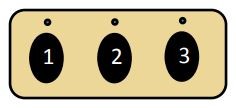 Car2U system buttons in a vehicle for garage door control
Car2U system buttons in a vehicle for garage door control
If you are programming a Genie opener to Button 1, you might be able to skip the reset step. However, if you are using Button 2 or 3, or if you are experiencing issues, resetting to factory defaults is a good starting point.
To reset Car2U, press and hold buttons 1 and 3 simultaneously for approximately 20 seconds. Continue holding until all three LED indicator lights above the buttons begin to flash. Once all three LEDs are flashing, release both buttons. The Car2U system is now reset to its factory default settings.
NOTE: Resetting the Car2U system will erase all previously programmed garage door openers and other devices.
Step 2: Program Car2U to Your Genie Garage Door Opener
Similar to HomeLink, programming Car2U involves slightly different steps for newer and older Genie garage door opener models.
For Newer Genie Models (with a Program Button)
-
Locate the PROGRAM button on your Genie garage door opener powerhead. Press and hold the PROGRAM button until the round blue LED indicator light turns ON. Once the blue LED is illuminated, release the button. The long purple LED will begin to flash, indicating it’s in learning mode.
-
In your car, press the Car2U button you have designated for your Genie opener for two seconds and release. Repeat this – press the same Car2U button again for two seconds and release. The long LED on the garage door opener unit will flash blue and then turn off, confirming successful signal reception.
-
Test the programming by pressing the Car2U button a few more times until your garage door moves. It might take a few presses for the door to respond initially.
For Older Genie Models (with a Learn Button)
-
Locate the “learn code” or “Learn” button on your Genie garage door opener powerhead. Press and release the “learn code” button. A red LED indicator light will start to blink.
-
Press the desired Car2U button one time. The red LED on the garage door opener should stop blinking and remain on.
-
Press the same Car2U button one more time. The red LED will turn off.
-
Press the Car2U button again to activate your garage door. The door should now open or close.
Step 3: Changing Factory Default Button for a Genie Opener
If you wish to use Car2U buttons 2 or 3 for your Genie opener and want to optimize the default settings, you can change the factory default button assignment. This step is typically only needed if you are using buttons 2 or 3 for a Genie opener and want to ensure optimal performance.
-
Press and hold buttons 1 and 3 simultaneously for only ONE SECOND and then release. All three LEDs above the Car2U buttons will light up solid red.
-
Decide which button (2 or 3) you want to reassign to Genie. Press and hold that button. The LED above the button you are holding will begin to flash. While continuing to hold this button, press and release button 1. Then, press and release button 1 again.
-
Release the button you were holding in step 2 and wait for the LED to stop flashing. This button is now configured for Genie. If you have a second Genie opener to program to another Car2U button, repeat Step 2 for the other button.
NOTE: For additional support, refer to your vehicle’s manual, visit learcar2u.com, or the Genie Company website at www.GenieCompany.com.