Integrating your Genie garage door opener with your car’s built-in system offers unparalleled convenience. No more fumbling for a separate remote – with a few simple steps, you can control your garage door directly from your vehicle. Modern cars often come equipped with integrated garage door opener systems like HomeLink and Car2U, designed to communicate with a variety of garage door opener brands, including Genie. This guide will walk you through the process of programming your Genie garage door opener to work seamlessly with your car’s HomeLink or Car2U system.
Understanding In-Car Garage Door Opener Systems: HomeLink vs. Car2U
Before you begin programming, it’s helpful to identify which system your car uses: HomeLink or Car2U. Both serve the same primary function – allowing you to open and close your garage door using buttons typically located in your car’s visor or overhead console. Here’s how to tell them apart:
- HomeLink: Usually features a single LED indicator. Often, the center button is marked with a house icon.
- Car2U: Has three separate LED lights, one above each of the three buttons.
Both systems are powered by your car’s electrical system, eliminating the need for batteries, a significant advantage over traditional handheld remotes. Genie garage door openers are compatible with both HomeLink and Car2U technologies, ensuring a smooth integration process.
Programming Your HomeLink System to a Genie Opener
Here’s a step-by-step guide on how to program your HomeLink system to operate your Genie garage door opener.
Step 1: Clear HomeLink Memory
If you have previously programmed HomeLink, it’s recommended to clear its memory to start fresh.
- Press and hold the first and third buttons on your HomeLink system simultaneously.
- Keep holding until the HomeLink indicator light begins to blink slowly, then rapidly. This process usually takes about 20 seconds.
- Once the indicator blinks rapidly, release both buttons. Your HomeLink system is now cleared.
Note: Clearing HomeLink will erase all previously programmed garage door openers.
Step 2: Train HomeLink with Your Genie Remote
Next, you need to teach your HomeLink system to recognize the signal from your Genie garage door remote.
- Choose the HomeLink button you want to use for your Genie garage door.
- Hold your Genie garage door remote approximately two inches away from the chosen HomeLink button.
- Press and hold the button on your Genie remote that you typically use to open your garage door.
- While still holding the Genie remote button, press and hold the chosen HomeLink button.
- Continue holding both buttons until the HomeLink indicator light blinks slowly and then changes to a rapid blink.
- Once the indicator blinks rapidly, release both buttons. HomeLink has now learned the frequency from your Genie remote.
Step 3: Program HomeLink to Your Genie Opener
The final step is to synchronize HomeLink with your Genie garage door opener unit. The process varies slightly depending on whether you have a newer or older Genie opener model.
For Newer Genie Garage Door Openers with a Program Button:
- Locate the PROGRAM button on your Genie garage door opener’s powerhead unit. This is usually found on the back of the unit, near where the power cord connects.
- Press and hold the PROGRAM button until a round blue LED light turns ON. Then, release the button. A long purple LED will start flashing.
- Immediately press and hold the chosen HomeLink button for two seconds, and then release.
- Press and hold the same HomeLink button again for two seconds, and release. The long LED on the Genie opener will flash blue and then turn off.
- Press the HomeLink button a few more times to test. Your garage door should now activate.
For Older Genie Garage Door Openers with a Learn Button:
- Find the learn code button on your Genie garage door opener powerhead. This button is often red and labeled “Learn” or “Smart.”
- Press and release the learn code button. A red LED light will begin to blink.
- Within 30 seconds, press the desired HomeLink button one time. The red LED on the Genie opener will stop blinking and stay on.
- Press the same HomeLink button one more time. The red LED will turn off.
- Press the HomeLink button again to test. Your garage door should now respond and move.
If you encounter any issues, consult your vehicle’s owner’s manual, visit www.homelink.com, or www.GenieCompany.com for further assistance.
Programming Your Car2U System to a Genie Opener
Car2U is another in-car system compatible with Genie garage door openers. Here’s how to program it.
Step 1: Reset Car2U to Default Settings
While not always necessary, resetting Car2U to its default settings can ensure a smooth programming process, especially if you have programmed it before.
- Press and hold buttons 1 and 3 simultaneously on your Car2U system for about 20 seconds.
- Continue holding until all three LED lights begin to flash.
- Release both buttons. The Car2U system is now reset to its factory default settings.
Note: Resetting Car2U will erase any previously programmed garage door openers. By default, Car2U button 1 is pre-set for Genie openers, button 2 for LiftMaster, and button 3 for Wayne Dalton.
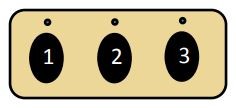 Car2U buttons in a car for programming garage door opener
Car2U buttons in a car for programming garage door opener
Step 2: Program Car2U to Your Genie Opener
Similar to HomeLink, programming Car2U involves synchronizing it with your Genie opener.
For Newer Genie Models:
- Press and hold the PROGRAM button on your Genie garage door opener powerhead until the round blue LED turns ON. Release the button. The long purple LED will start flashing.
- Press and hold the Car2U button you wish to use for Genie for two seconds, and release.
- Press and hold the same Car2U button again for two seconds, and release. The long LED on the Genie opener will flash blue and then turn off.
- Press the Car2U button a few more times to test. Your garage door should now operate.
For Older Genie Models:
- Press and release the learn code button on your Genie garage door opener powerhead. The red LED will start to blink.
- Press the desired Car2U button one time. The red LED will stop blinking and remain on.
- Press the same Car2U button one more time. The red LED will turn off.
- Press the Car2U button again to test. Your garage door should now open or close.
Step 3: Changing Factory Default Button for a Genie Opener (Optional)
If you want to use a Car2U button other than button 1 for your Genie opener (or if button 1 is not working as expected), you can change the factory default setting.
- Press and hold buttons 1 and 3 on Car2U for ONE SECOND and release. All three LEDs will light up solid red.
- Press and hold the button you want to set for Genie (button 2 or 3). While holding it, press and release button 1, then press and release button 1 again.
- Release the button you are holding (button 2 or 3). Wait for the LED to stop flashing. That button is now programmed for your Genie opener.
- Repeat Step 2 if you need to program another Car2U button for a second Genie opener.
For further assistance, refer to your vehicle’s manual, visit learcar2u.com, or www.GenieCompany.com.
By following these steps, you can easily program your car’s HomeLink or Car2U system to control your Genie garage door opener, adding a significant layer of convenience to your daily routine. Enjoy the ease of accessing your garage with just the touch of a button in your car!
